Support Portal - How to Configure IPsec on Mobile Devices (VPN)
How to Configure IPsec on Mobile Devices (VPN)

- Before you configure the Apple iOS device:
 Verify that the Apple device is running iOS version 5.1 or above. Barracuda Networks reference device for IPsec PSK: apple iPhone/iPad with iOS version 7.0.4
Verify that the Apple device is running iOS version 5.1 or above. Barracuda Networks reference device for IPsec PSK: apple iPhone/iPad with iOS version 7.0.4
 Verify that a client-to-site IPsec VPN with shared key authentication has been properly configured.
Verify that a client-to-site IPsec VPN with shared key authentication has been properly configured.
To configure an Apple iOS device for IPsec VPN connections with the Barracuda NextGen Firewall X-series: On the Apple iOS device, tap Settings > General > VPN > Add VPN Configuration.
On the Apple iOS device, tap Settings > General > VPN > Add VPN Configuration.
 On the Add VPN Configuration screen, tap the IPSec tab
On the Add VPN Configuration screen, tap the IPSec tab
 Configure the following settings:
Configure the following settings:
1. Server - The IP address of FQDN that the VPN service is listening on (e.g., 62.99.0.51)
2. Account and Password - Your username and suggest to leave password blank have it Ask Every Time for the password
3. Group Name - The access policy name for the client-to-site VPN on the X-series Firewall you wan to connect to (e.g., IPsecVPN)
4. Secret - the shared key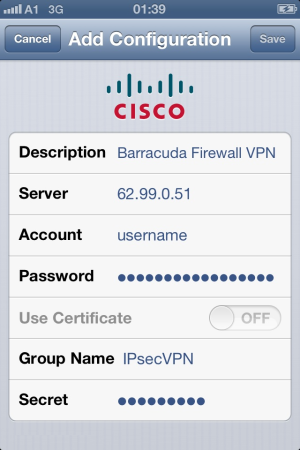
 Tap Save in the top right corver. The VPN configuration then appears on the VPN screen.
Tap Save in the top right corver. The VPN configuration then appears on the VPN screen.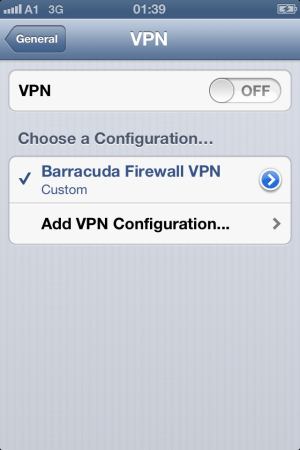
 After configuring the Apple device, you can connect to the IPsecVPN
After configuring the Apple device, you can connect to the IPsecVPN
 On your Apple iOS device, tap Settings and then turn on VPN. After a few seconds, the VPN icon appears in the status bar to indicate that the connection is successful.
On your Apple iOS device, tap Settings and then turn on VPN. After a few seconds, the VPN icon appears in the status bar to indicate that the connection is successful.


