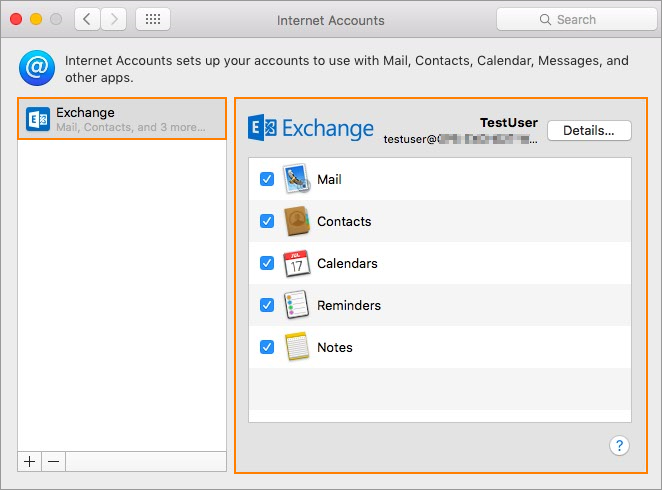Support Portal - How to Set up Exchange Email Account with Mac Mail?
How to Set up Exchange Email Account with Mac Mail?
 Open Mac Mail Application
Open Mac Mail Application
 Select Mail > Accounts
Select Mail > Accounts
 On the Internet Accounts page, select Exhange from the list.
On the Internet Accounts page, select Exhange from the list.
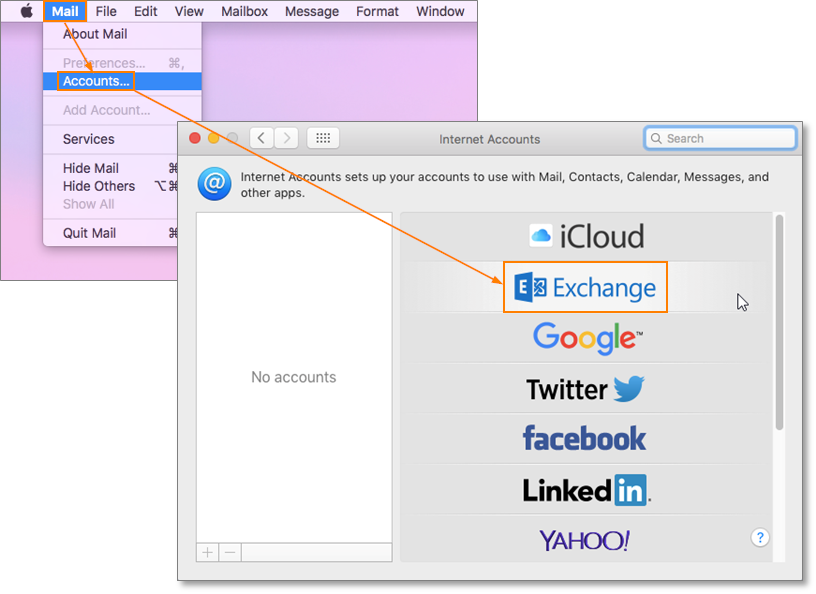
 In the next window, fill out all necessary information and click Sign In when finshed.
In the next window, fill out all necessary information and click Sign In when finshed.
- Name: the name as wanted to be displayed on emails
- Email address: Primary email address
- Password: mailbox password
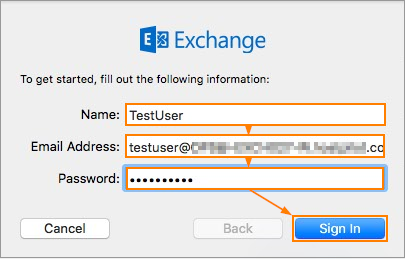
 On the next page, the user will be asked to insert additional server information.
On the next page, the user will be asked to insert additional server information.
- User Name: user's mailbox primary email address
- Internal URL: https://ExchangeProxySetting/EWS/Exchange.asmx
- External URL: https://ExchangeProxySetting/EWS/Exchange.asmx
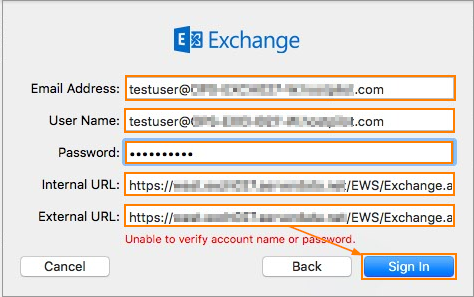
 If all settings are entered correctly the user will see the following page with prompt to select applications the user wants to use with the Exchange account.
If all settings are entered correctly the user will see the following page with prompt to select applications the user wants to use with the Exchange account.
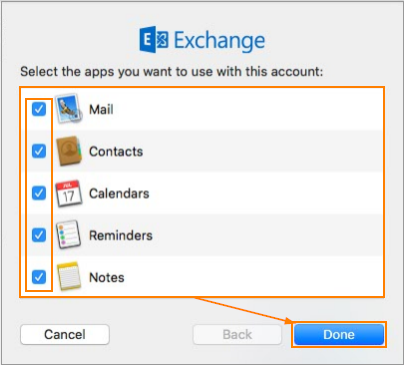
 Once the user has selected the applications, click Done. The user will see the Exchange account in the Mac Mail Accounts list.
Once the user has selected the applications, click Done. The user will see the Exchange account in the Mac Mail Accounts list.